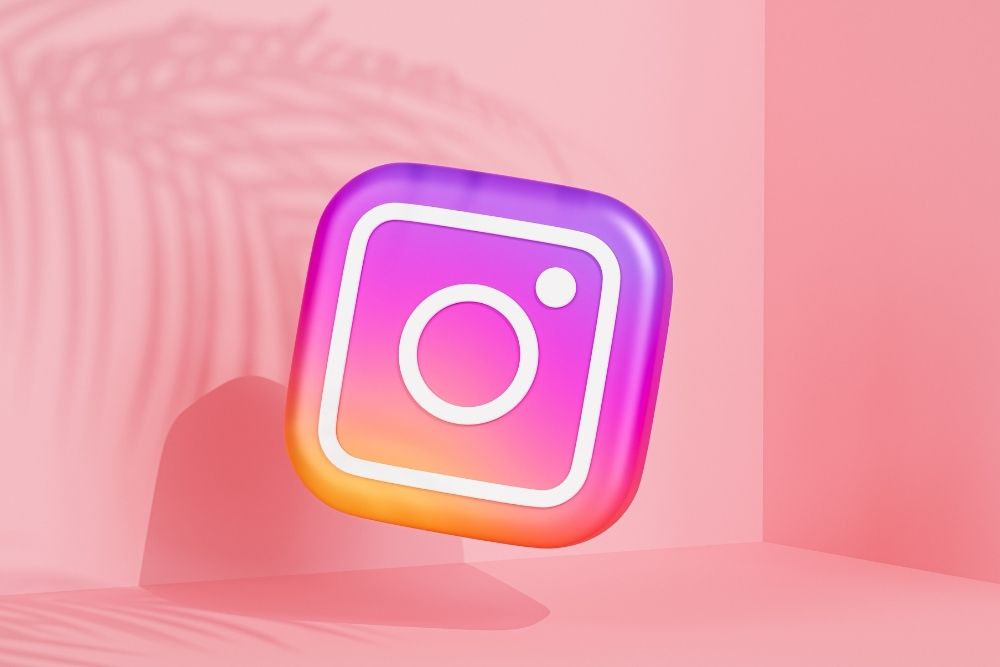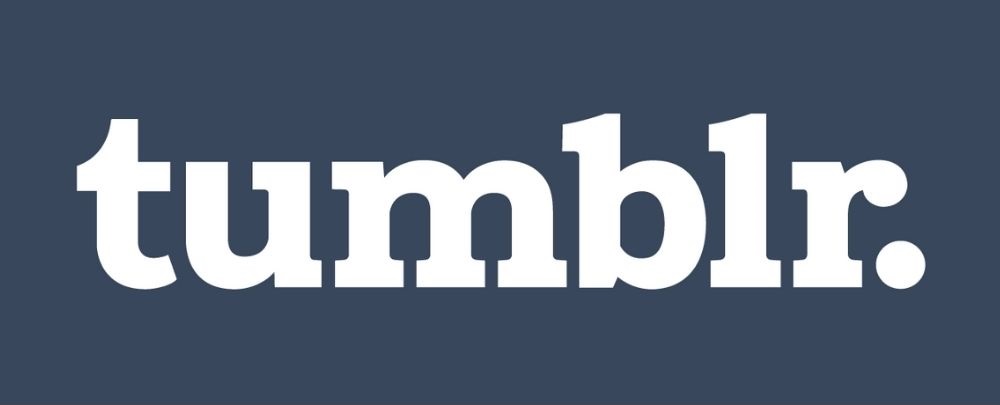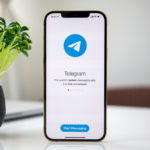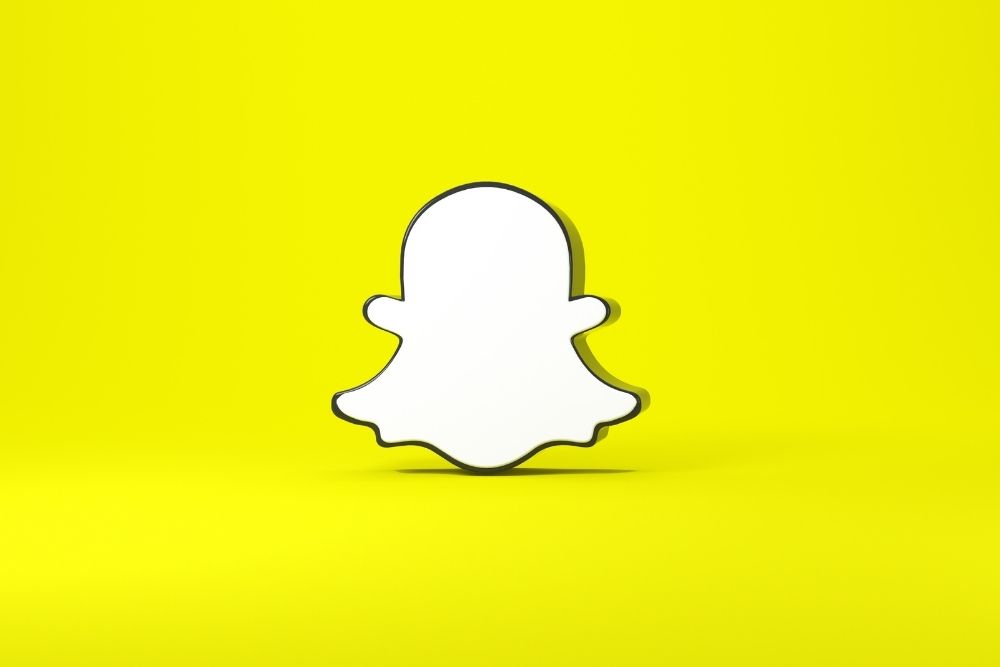We currently live in a world where social media has become an integral part of everyday life, with various online platforms being used to share current events, trending topics and political issues.
And although social media can be an effective way to establish an internet following and to keep in touch with interests, trends and friendship groups, it does come with numerous disadvantages that can make the overall experience negative and frustrating.
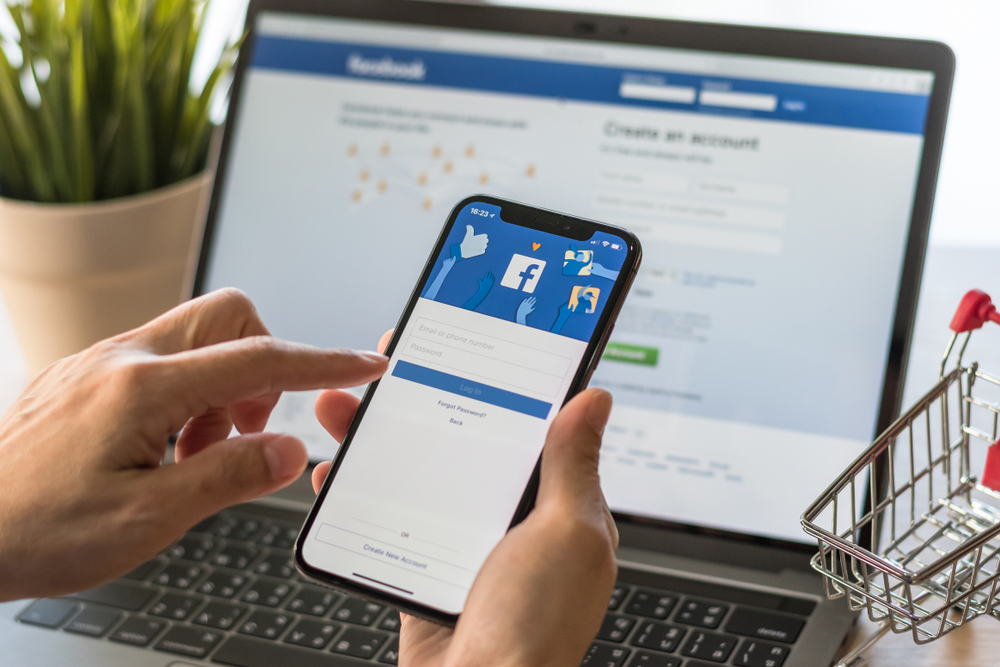
Of course, one of the first social media platforms to reach global recognition was Facebook, which still remains one of the most popular websites in the world.
Known for its distinctive features and eccentric creator, Facebook allows users to share their thoughts and feelings with friends and can be used to tag people at events and locations. However, this does not mean that Facebook is free from any setbacks, as the platform is also notorious for its questionable methods and procedures.
Not only is Facebook a hotbed of online conspiracy theories and misinformation, but the platform is also known for collecting personal data from its users and utilizing it for marketing and advertising purposes.
This is why many people are now choosing to leave Facebook, as they have grown tired of their personal information being used to manipulate and govern their activity.
So if you want to protect your data and have grown tired of social media, then you have come to the right place. In the following article, we are going to teach you how to permanently delete your Facebook account, while also outlining some other interesting features that you can utilize to ensure the safety of your data.
So if you think it’s time to bid farewell to your Facebook account, just follow the instructions below and you will find everything you need to say your goodbyes…
Why Should You Delete Your Facebook Account?
Once upon a time, deleting your Facebook account was considered a long and time-consuming process, with many frustrated users criticizing the method for its complex design. However, all that has recently changed and now you can delete your account in a fast and efficient way.
For the purposes of this article, we are going to show you how to deactivate your account or permanently delete it, as there is a notable distinction between the two functions.
As a social media platform, Facebook has always had a questionable relationship with its many users, with the website seeing several scandals throughout its short history.
Probably one of the biggest controversies attached to the website is the Cambridge Analytical Fiasco of 2016, which saw millions of users having their personal information harvested for unknown purposes.
And although Facebook creator, Mark Zuckerberg, publicly distanced himself from the event, the point still stands that Facebook has always had a shady reputation.
Whether that be giving its users information to various business firms or trying to harvest the financial data of the American bank system, it can be very easy catching Facebook in the middle of a questionable act, as it seems that has become the lifeblood of the platform.
Recently, Facebook saw another security breach when over 50 million users had their security tokens compromised, resulting in a mass exodus from the site. So if you have grown tired of Facebook and its numerous shenanigans, then maybe it’s about time that you deleted your account.
So let’s get started…
Delete VS Deactivate – What’s The Difference?
Before we can teach you how to permanently delete your Facebook account, you must first understand the differences between a deactivated account and a deleted one. Although both functions may seem very similar on the surface, there are some key differences that need to be considered before you can remove your account.
If you have grown tired of using Facebook, then there are two options available when it comes to erasing your information from the platform. These options include deactivating your account for deleting it completely, with the former storing your data and the latter erasing it from the internet.
To help you further understand the differences between these two options, we have outlined some key differences in the sections below:
What Will Happen If You Deactivate Your Account?
In the following list, we have outlined some of the key functions you will experience after you have deactivated your Facebook account:
- If you choose to deactivate your Facebook account, then your profile will be hidden from other users and will only be accessible by the account holder.
- Any messages or information that you have shared will remain visible to the account holder and other users.
- Your name will still be visible on Facebook Friends lists but only for users who have already friended you.
- Your name, comments and posts will still be visible to the admins of any groups or pages that you have joined.
- If you choose to deactivate your account, then you will still be able to use and access features such as Facebook Messenger.
After you have deactivated your Facebook account, you can leave it deactivated for as long as you want. However, if you try to gain access to the account or use it to log into a connected service, then you could risk starting the reactivation process.
What Will Happen If You Delete Your Account?
In the following list, we have outlined some of the key functions you will experience after you have deleted your Facebook account:
- If you choose to delete your Facebook account, then you will be unable to reactivate it once the deletion process is complete.
- Any photos or videos that you have uploaded to the platform will be permanently erased from the Facebook servers, which means they will be irretrievable once your account has been deleted.
- Any apps or services that you have connected to your Facebook account will no longer be accessible through your Facebook login.
- Any messages that you have sent to other users will not be fully deleted and will still be visible on the receiver’s end.
- If you choose to delete your account, then you will not be able to use and access other features such as Facebook Messenger.
Like many social media platforms, Facebook will provide you with a 30 day period to rethink and confirm your decision, after which your account will be permanently deleted.
When the 30 day period is over, your account and any content associated with it will be removed from the website and the Facebook servers for good.
However, it is important to remember that it can take around 90 days for all of your information to be properly deleted. During this period, other Facebook users will not be able to access your account and your information will remain invisible.
How To Permanently Delete Your Facebook Account
If you have thought about your decision and believe you are ready to bid farewell to Facebook forever, then everything you need to permanently delete your account can be found in the following guide.
Note: Before deleting your account, we recommend that you download a copy of your Facebook information, as this will allow you to save any content or media that you have posted on the platform.
If you want to know how you can download a copy of your information, then we have provided instructions in the next section of the article.
But first, let’s take a look at how you can permanently delete your Facebook account:
1. Log into your Facebook account and go to the Settings page. Alternatively, you can also locate the arrow in the top right-hand corner of your screen and use that to access your account settings.
The following screenshot shows an example of the arrow and the options menu that will appear:

2. On the left-hand side of the screen, you should see a list of settings that are available. Click on ‘Your Facebook Information’ and then select ‘Delete Your Account and Information’.
The following screenshot shows an example of the options as they will appear on your screen:

3. When you have selected this option, you will be redirected to a page with the option to deactivate your account or download your information. If you aren’t interested in these options, scroll to the bottom of the page and click on ‘Delete Account’.
The following screenshot shows an example of the options as they will appear on your screen:

4. For the next step, you will be asked to enter your Facebook password. Do this and then click on ‘Continue’.
The following screenshot shows an example of the box as it will appear on your screen:

5. And that’s all it takes!
If you want to reactivate your account after you have completed the deletion process, then you will have 30 days to log into your account and cancel the function. However, if this option does not interest you, then you will have to wait patiently until the 30 days is over before Facebook can permanently delete your account.
If you have ever attempted to delete your Facebook account in the past, then you probably remember how complicated the process could be. Fortunately, Facebook has recently made the deletion process more convenient, which means you can now successfully delete your account using only a few simple steps.
But there’s more! Since its redesign, you don’t have to worry about accidental logins reactivating your account, as you now have to confirm your decision by using the steps that we mentioned in the section above.
How To Download A Copy Of Your Facebook Information
If you have decided to delete your Facebook account but are starting to feel nostalgic about the various content you have posted on your profile, then you can download a copy of your Facebook information using the following steps:
1. Log into your Facebook account and go to the Settings page. Alternatively, you can also locate the arrow in the top right-hand corner of the screen and use that to access your settings.
2. After you have done this, click ‘Your Facebook Information’ and select ‘Download Your Information’ from the options menu.
The following screenshot shows an example of how the options menu will appear on your screen:

3. This will take you to the information archive page. Here, you will be able to select exactly what you want to download by using the date range, archive format and media quality settings.
The following screenshot shows an example of the informative archive page as it will appear on your screen:

4. During this process, you will also be able to access your own personal information, which you can pick and choose by scrolling down the page.
The following screenshot shows an example of the personal information that will be accessible:

5. After you have selected all of the information you want to download, click the ‘Create File’ button and the archive will begin to process.
6. If you want to know the status of your archive, then you can check its progress in the ‘Available Files’ tab. If the status reads as pending, then your file is still in the process of being downloaded.
The following screenshot shows an example of an archive that is pending:

As we previously discussed, your Facebook information is highly customizable, which means you can select photos and videos or opt for a full download – the choice is completely up to you.
How To Deactivate Your Facebook Account
If you have grown tired of using Facebook but aren’t quite ready to say goodbye, then your best option is to temporarily deactivate your account instead of permanently deleting it. However, it is important to remember that with this option all of your information will still be available on the platform, which could result in you becoming the victim of online hacking and data collection.
So if you want to know how you can temporarily deactivate your Facebook account, then we have outlined the process in the following steps:
1. To begin the deactivation process, you need to complete steps one and two of the deletion process. (This includes: Settings > Your Facebook Information > Delete Your Account and Information)
2. After you have completed these steps, you will be redirected to a page with the option to deactivate your account or download your information. Here, you can select ‘Deactivate Account’.
The following screenshot shows an example of the options as they will appear on your screen:

3. Alternatively, you can also complete this process by going to Settings > General > Deactivate Your Account.
4. When this has been completed, you will be asked to enter your Facebook password. Do this and then click ‘Continue’.
The following screenshot shows an example of the box as it will appear on your screen:

5. And that’s all it takes!
If you want to reactivate your account, then you can do this by logging back into Facebook or any app/service that you have attached to the account. During this process, you will be asked to re-enter your password, which will then reactivate your profile and make it fully operational.
How To Personally Delete Your Facebook Information
If you are the kind of person who doesn’t like leaving any online traces, then chances are you will want to make sure that all of your information is deleted along with your Facebook account. If this is the case, then you can actually help the process along by manually deleting specific parts of your Facebook information.
As we previously mentioned, after your Facebook account has been deleted, it can take 90 days for all of your data to be fully erased from the platform’s servers, so if you want to speed things up, you can do this by going into your account and deleting your own information. By doing this, you will be able to organize your search history and even keep your data protected from hackers.
Essentially, this process is very similar to deleting your internet browser history and is just as easy to complete. So if you want to know how you can personally delete your Facebook information, then you can use the following steps:
1. Log into your Facebook account and go to the Settings page. Then click on ‘Your Facebook Information’ and select ‘Activity Log’
The following screenshot shows an example of the options menu as it will appear on your screen:

2. Alternatively, you can also access your activity log by going to your Facebook profile and clicking on the ‘Activity Log’ button. This will usually be located in the bottom right-hand corner of your cover photo.
Because your activity log is part of the ‘Filters’ panel, it can be used for a variety of different purposes, from deleting group posts to removing likes and erasing your search history. You can also use your activity log to manage any content or media that you have posted through an app or service connected to your Facebook account.
The only downside is that going through your Facebook activity can be a long and stressful process, so to help aid you in your mission we have compiled together some informative guides in the sections below:
Note: When using the ‘Filters’ panel, some options may appear to be hidden. So if you want to access them fully, you can click on the ‘More’ button beneath each section.
How To Delete Facebook Connected Apps
If you are on a journey to one day delete your Facebook account, then it is recommended that you remove any apps or services that you have accessed through the platform.
So if you want to delete any apps or services associated with your Facebook login, then you can follow these steps:
1. Log into your Facebook account and on the settings page click ‘Apps and Websites’.
2. When you have done this, you will be presented with a list of active, expired or deleted apps that have been connected to your Facebook account. If you want to remove an active app, then you can tick the box next to it and click ‘Remove’.
The following screenshot shows an example of how your active apps will appear on the page:

3. Although expired apps no longer request your personal information, you can still log into them through your Facebook account. If you want to edit the information that they request then you can do this by removing the app altogether.
Note: It is important to remember that deleting your connected apps is not a necessity when it comes to permanently deleting your Facebook account. However, if you wish to access an app or service associated with your Facebook login, then you may need to reverse the deletion process if it has already been activated.
How To Delete Your Facebook Search History
If you want to permanently delete your Facebook search history, then you can follow these steps:
1. Click on the Facebook search bar and then click the ‘Edit’ button next to the ‘Recent Searches’ ribbon. Alternatively, you can also access the ‘Activity Log’ and scroll down to the bottom of the page until you locate the ‘Search History’ button.
The following screenshot shows an example of the search bar and the ‘Edit’ button as they will appear on your screen:

2. After you have done this, you can begin to clear your searches by selecting the ‘Edit’ button and clicking ‘Delete’.
The following screenshot shows an example of how your search history will appear on your screen:

3. If you want to delete all of your searches at once, then you can do this by going to the top right-hand corner of your screen and clicking ‘Clear Searches’.
If you are using the mobile app, then the process is generally the same. Simply go to your search history using the steps above and delete your individual searches or the entirety of your search history.
How To Delete Your Facebook Content (Photos, Videos & Albums)
If you want to review and delete the various photos, videos and albums that you have uploaded to Facebook, then you can follow these steps:
1. Log into your Facebook account and access your Activity Log.
2. Go to the ‘Filters’ panel and locate the ‘Photos and Videos’ options, this will usually be located in the middle of the list.
3. After you have selected this option, a list of all your uploaded content will appear in chronological order. If you wish to delete one of these items, then you can click on the pencil-shaped icon on the right-hand side of each entry.
The following screenshot shows an example of the content and how it will appear on your screen:

If you want to delete your Facebook albums, then you can do this by going to your profile and clicking ‘Photos’ before selecting the ‘Albums’ tab. When you have done this, you will be able to quickly review and delete any albums or collections associated with your account.
Note: You cannot delete your profile, cover and featured photos. Instead, you have the option of whether to make them visible on your timeline and profile.
How To Delete Your Facebook Comments And Posts
If you want to delete your comments and replies on Facebook without having to wait for the 90 day period to over, then you can follow these steps:
1. Log into your Facebook account and access your Activity Log.
2. Go to the ‘Filters’ panel and locate the ‘Comments’ option. This will usually be located directly underneath the ‘Photos and Videos’ tab.
3. After you have selected this option, a list of your comments will appear in chronological order. If you wish to delete one of these comments, then you can click on the pencil-shaped icon on the right-hand side of each entry.
The following screenshot shows an example of the comments and how they will appear on your screen:

If you also want to review and delete your Facebook posts, then you can follow the same procedure. However, instead of clicking on ‘Comments’, you will need to select the ‘Posts’ option from the ‘Filters’ tab.
How To Utilize Facebook’s Privacy Settings
If you are not ready to deactivate or delete your Facebook account, then there are other ways you can use the platform to keep your information as private as possible. For example, if you go to the Settings page you will find a tab marked ‘Privacy’, which is essentially an archive of all your general Facebook privacy settings.
So if you want to ensure that your data remains secure from other users and hackers, here are some ways that you can utilize your privacy settings to their full potential:
- Post Visibility: By using your privacy settings, you can set all of your future posts to be visible only to yourself and others.
- Tagged Posts: You can review posts that you are tagged by accessing the Activity Log and locating the ‘Posts’ option.
- Facebook Contacts: You can also use your privacy settings to select who can send you friend requests, see your profile and friends list. This option also allows you to decide whether your profile will be accessible through external search engines.
And there we have it. That is how you can permanently delete your Facebook account and protect your personal information from outside forces. We hope that you have found this article informative and that you will use it to ensure the security of your data and Facebook account.
- IPSec vs. OpenVPN: Which Is Better? - December 10, 2022
- How to Turn Off VPN on Mac: A Step-by-Step Guide - December 10, 2022
- What Is a VPN Concentrator and What Does It Do? - December 10, 2022