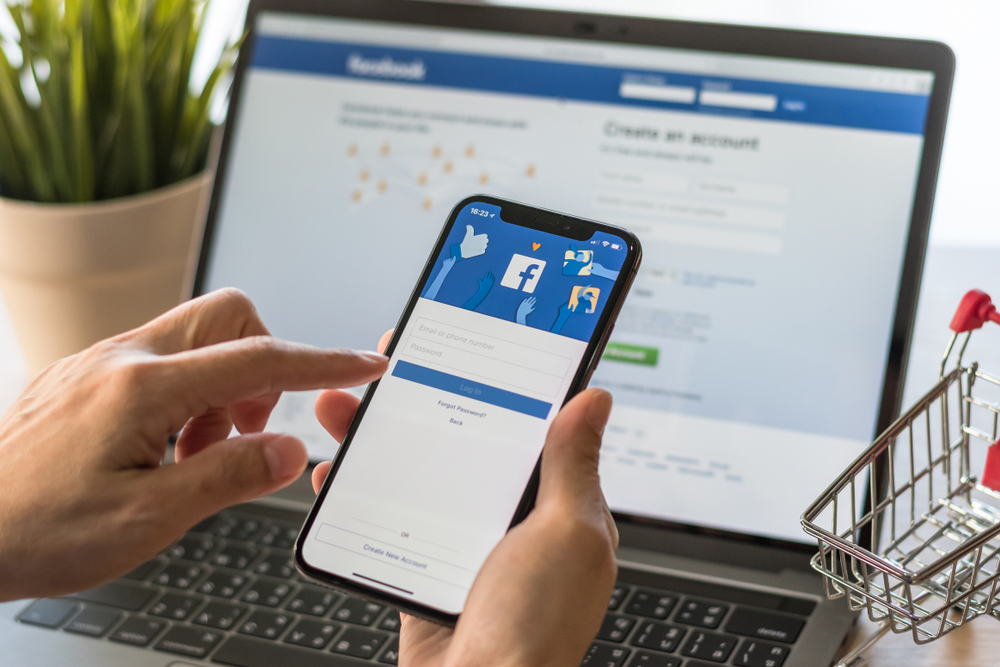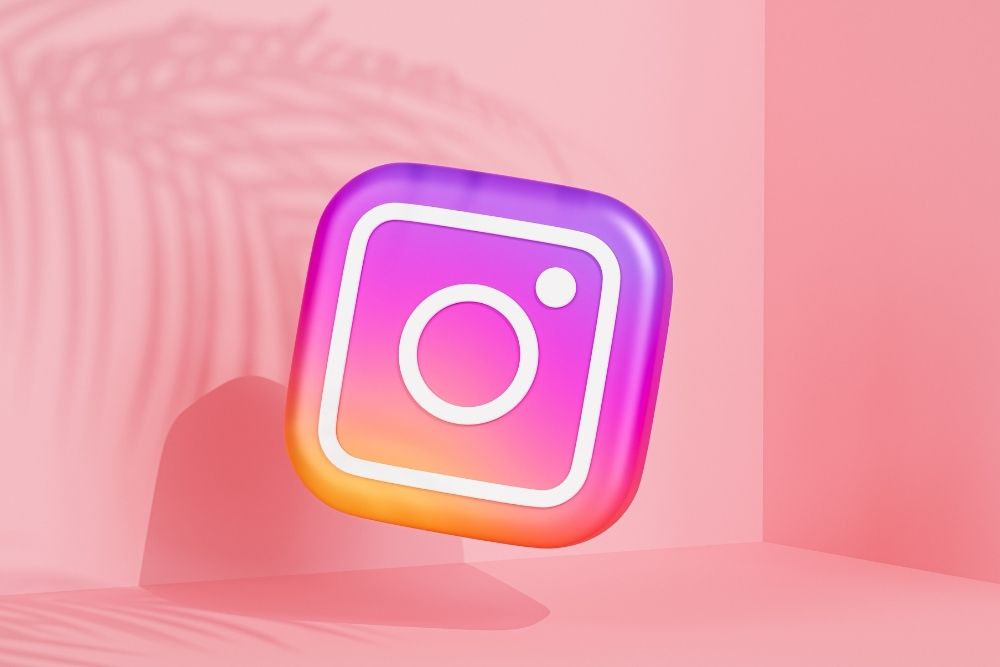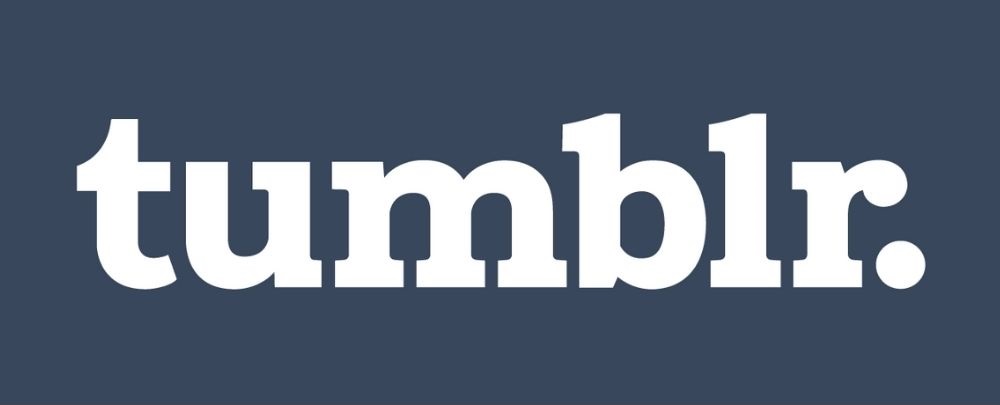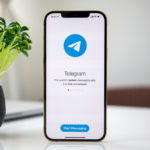In our technological world, social media has become an essential part of our daily lives, with various platforms being used to share global news, celebrity culture and marketable products.
And although social media can be great if you want to share your thoughts and feelings with others, it does come with some negative setbacks that can make the experience fraught and stressful.

These days, one of the most popular social media platforms in the world is Twitter, which allows users to share their opinions on various topics and discussions.
However, this does not mean that Twitter is free from the usual social media trappings, as the platform has often been criticized as a hotbed of racist and misogynistic activity, with even some of the worst people in the world using the site to express themselves.
So if you have grown tired of Twitter and want to delete your account from the platform, then you have come to the right place. In the following article, we are going to show you how to permanently delete your Twitter account, while also outlining the differences between deletion and deactivation.
So if you’re ready to say goodbye to Twitter, then just take a look down below and you will find everything you need to bid farewell.
Delete VS Deactivate – What’s The Difference?
Before we can show you how to delete your Twitter account, you must first understand the differences between a deactivated account and a deleted account. Although both may appear very similar on the surface, there are some key differences that need to be considered before you can delete your account.
In many ways, a deleted account and a deactivated account share many similarities, as they are both able to remove any tweets or references associated with your account from the platform.
Once you have deactivated your account, other Twitter users will not be able to follow you and will not be able to search for your username or past tweets.
Beyond this, deactivating your account means that you (or anyone else) will not be able to use the deactivated account’s username or create a new account using the same email address attached to the deactivated account.
However, a deactivated account can be reactivated during a period of 30 days, which will bring back all of your information and any tweets associated with that account.
On the other hand, deleted accounts occur if you do not reactivate your account after the 30 day period. After which, all of your tweets and information will be permanently removed from Twitter’s servers.
From this point forward, anyone can create a new account using the deleted username and you will be able to sign up using the same email address associated with the deleted account.
How To Deactivate Your Twitter Account
If you want to leave Twitter, then you can begin the deactivation process by following the instructions in the section below.
Step One: Log Into Your Twitter Account
To begin the deactivation process, you must first sign in to your Twitter account using your username and password.
For this step in the process, you will need to access your account via the actual Twitter website and not the app, as the app does not feature the deactivation link.
The following screenshot shows an example of the login process:
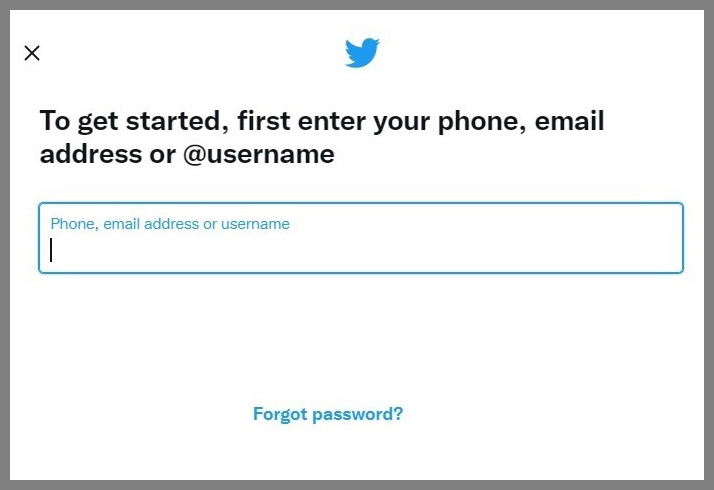
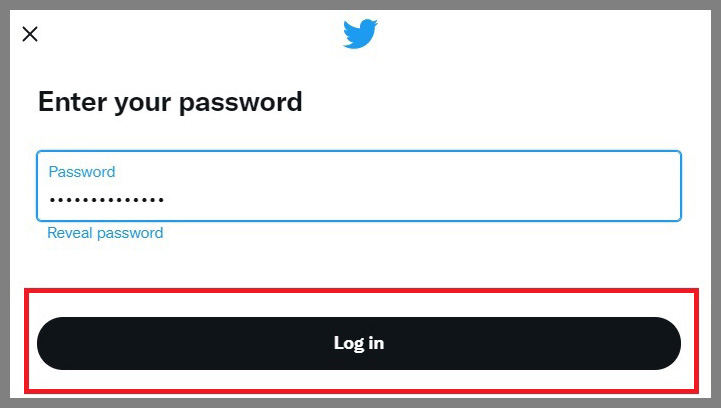
Step Two: Locate Settings And Privacy
After you have logged in to your Twitter account, go to your profile and click the ‘Settings and Privacy/ link under ‘More’, this should be located in the options menu on the left-hand side of your screen.
The following screenshot shows an example of the options menu as it will appear on your page:
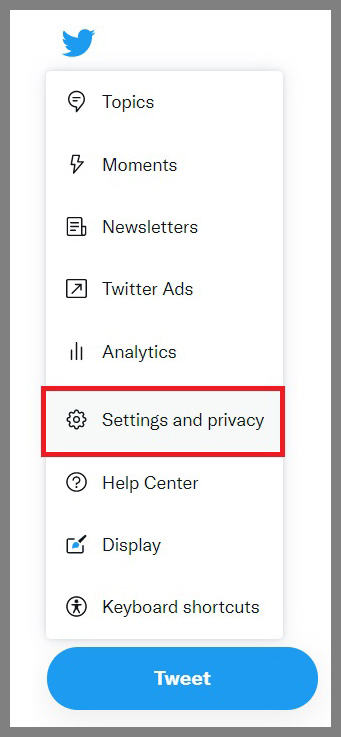
Step Three: Select Deactivate My Account
After you have selected the ‘Settings and Privacy’ link, you will be shown an options menu displaying your account’s information and settings options.
Scroll down to the bottom of this menu and select the ‘Deactivate My Account’ link, this should make a confirmation page appear.
The following screenshot shows an example of the link as it will appear at the bottom of the settings menu:
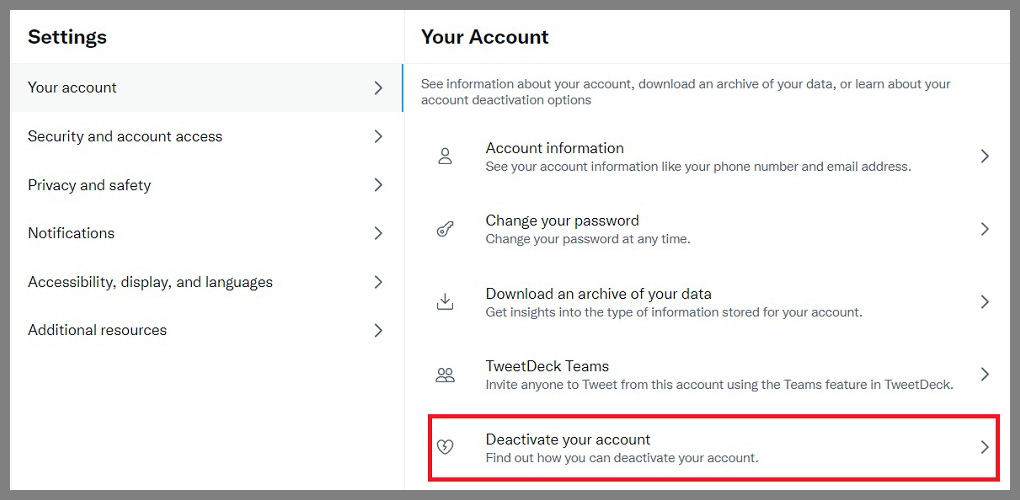
Step Four: Confirm Your Deactivation
After you have selected the ‘Deactivate My Account’ link, you should be redirected to a confirmation page, where you will be asked to confirm your deactivation.
If you are confident that you want to deactivate your Twitter account, then you can go ahead with your decision by clicking on the ‘Deactivate’ button, which will usually be located at the bottom of the confirmation message.
The following screenshot shows an example of the confirmation message and the ‘Deactivate’ button as it will appear at the bottom of the page:
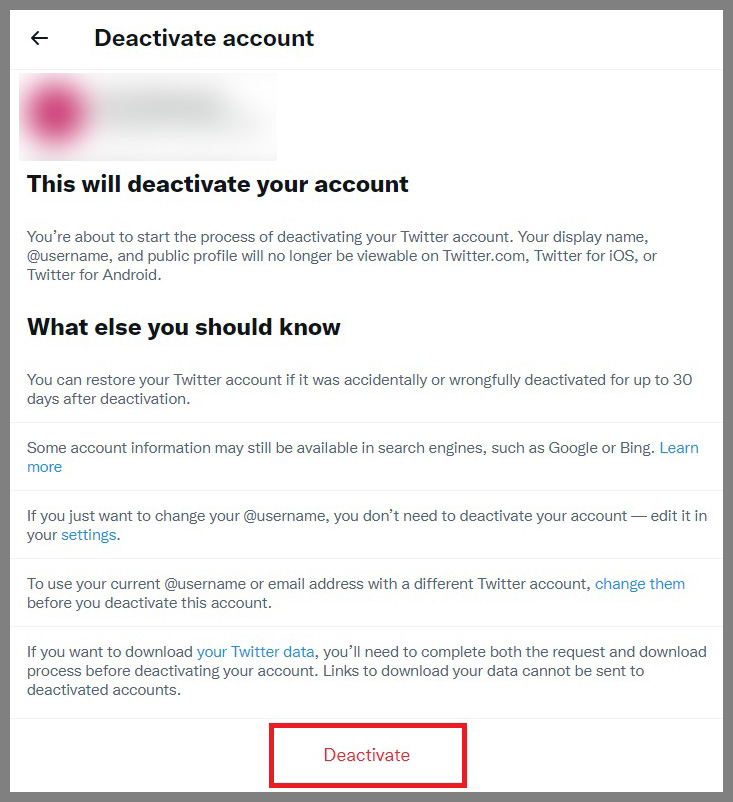
Step Five: Confirm Your Password
After you have clicked the ‘Deactivate’ button, you will be redirected to another page that will want you to confirm your decision.
If you are still sure that you want to deactivate your Twitter account, then you can ensure this action by entering your Twitter password in the ‘Password box and pressing the ‘Deactivate’ button at the bottom of the page.
The following screenshot shows an example of the ‘Password’ box and ‘Deactivate’ button as they will appear on your screen:
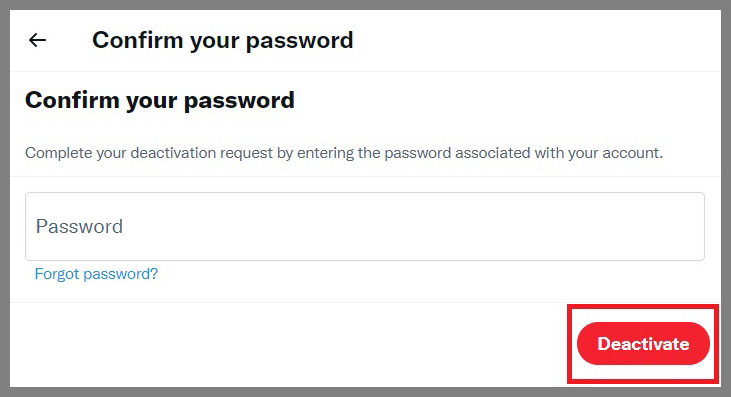
After you have done this, your account will be immediately deactivated and can only be reactivated during a 30 day period.
How To Delete Your Twitter Account
Although deactivating your Twitter account is a straightforward process, it does not mean that your account is permanently deleted.
As we have previously mentioned, your account will remain deactivated for a period of 30 days, at which time you can reactivate your account by logging back into Twitter using the account’s details.
However, if you want to delete your Twitter account permanently, then you can follow the instructions that we have outlined in the section below:
Step One: Complete The Deactivation Process
We understand that it might seem tedious, but if you want to permanently delete your account, then you can begin the deletion process by following the previous steps to deactivate your account.
Step Two: Delete The Twitter App
After you have successfully deactivated your account, we recommend that you also delete the Twitter app from any phone, tablet or electronic device that might have it.
As we previously discussed, you cannot deactivate your Twitter account by using the app, as the application does not feature the deactivation link. However, if you accidentally press the app during the first 30 days of your account’s deactivation, then you could reverse the process and reactivate your account by mistake.
So to avoid any mishaps, we recommend deleting the app entirely from your life.
Step Three: Leave Your Account For 30 Days
After you have deactivated your account, you will have 30 days before the account is permanently deleted, so you should refrain from logging into your account or any other Twitter integrated service until this period is up.
The best way to avoid accidentally accessing your Twitter account is by going through your phone or device and removing any apps or services that have been attached to the platform.
If you somehow discover that your Twitter account is still active, then this means you have accessed it by mistake and will need to begin the deactivation process all over again.
Once the 30 days is over, your Twitter account will be permanently deleted, which will wipe all tweets and information from the platform’s servers for good.
Special Note
However, it is important to note that any information or correspondence shared through Direct Messaging will still be available on the receiver’s side. So if you want to delete your account to remove a past conversation, then this process will not work and the messages will still exist.
So that is how to delete your Twitter account. We hope that you found this article helpful and that you will recommend it to any others hoping to purge their social media habits.
- IPSec vs. OpenVPN: Which Is Better? - December 10, 2022
- How to Turn Off VPN on Mac: A Step-by-Step Guide - December 10, 2022
- What Is a VPN Concentrator and What Does It Do? - December 10, 2022